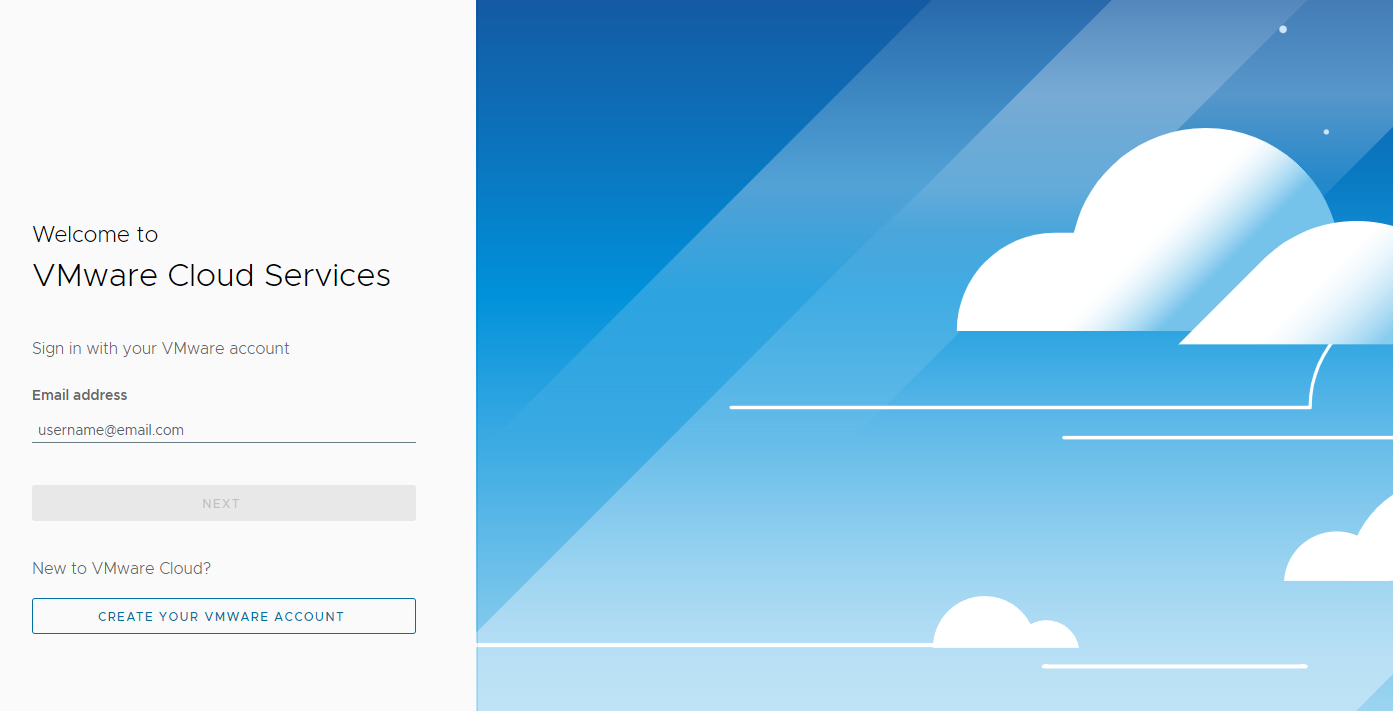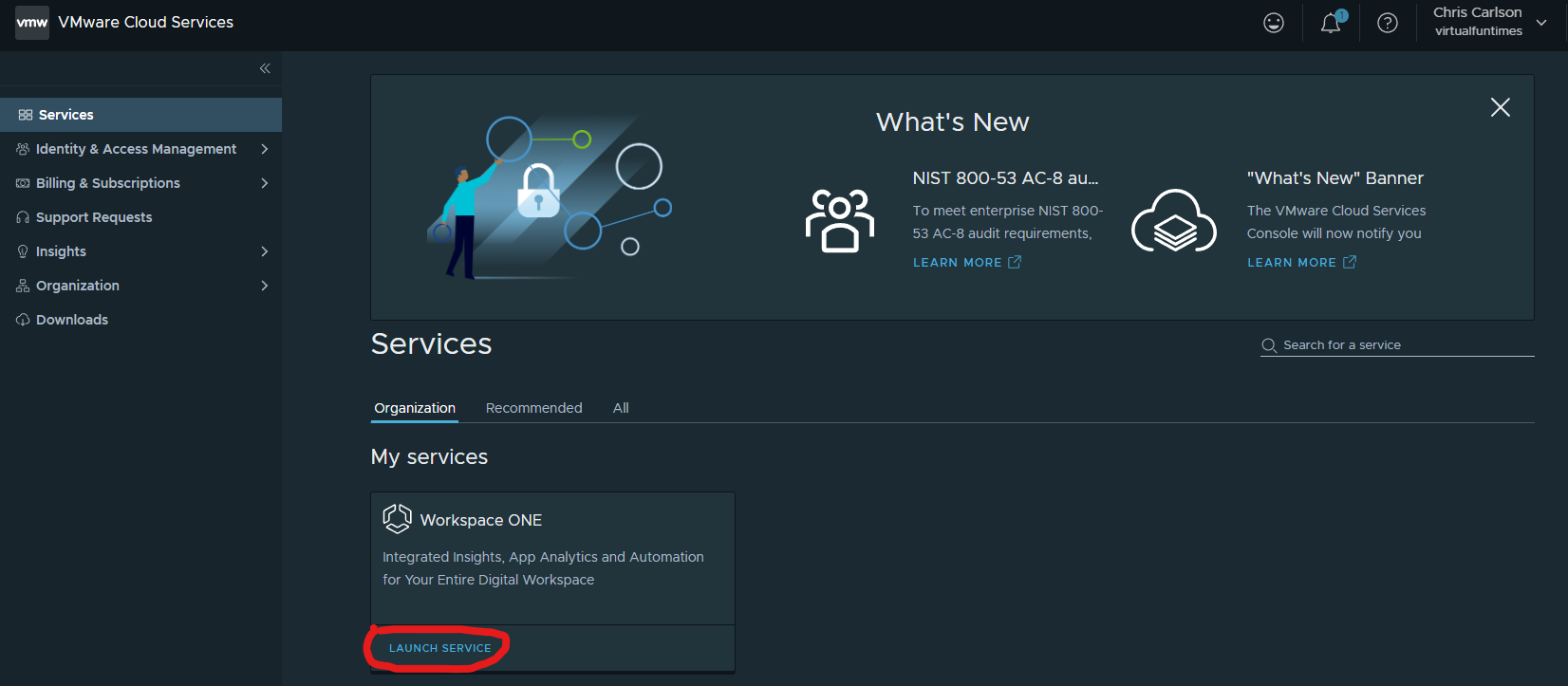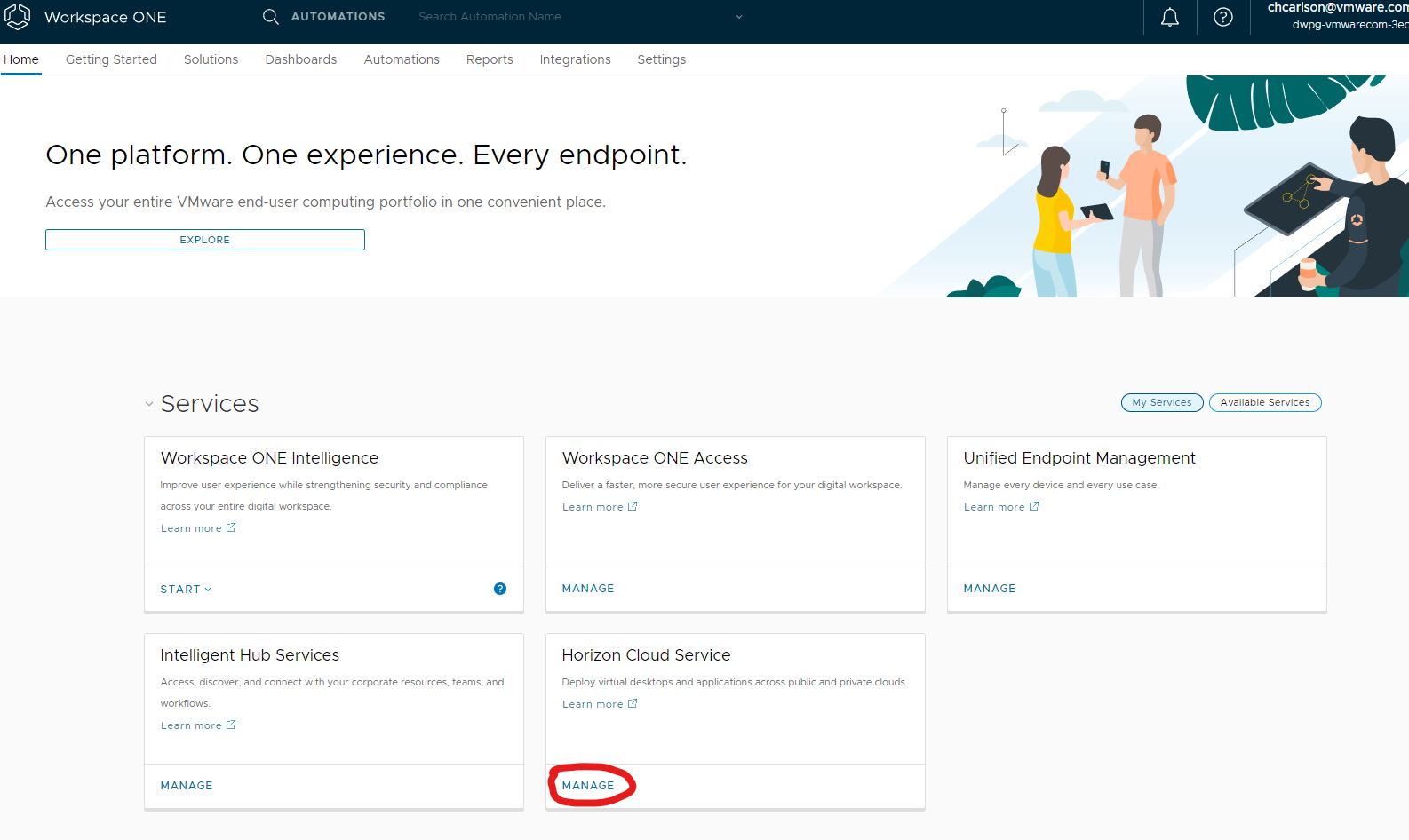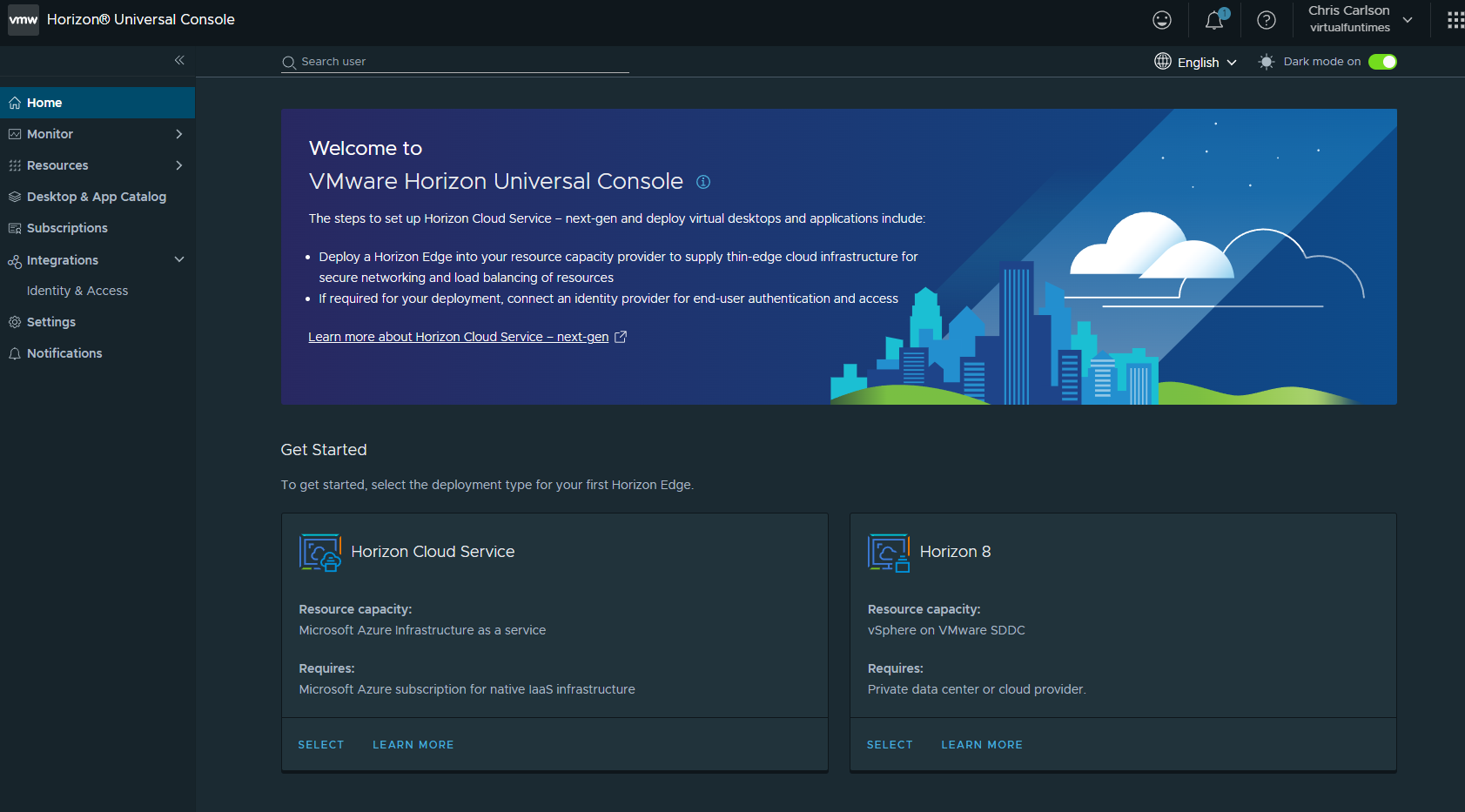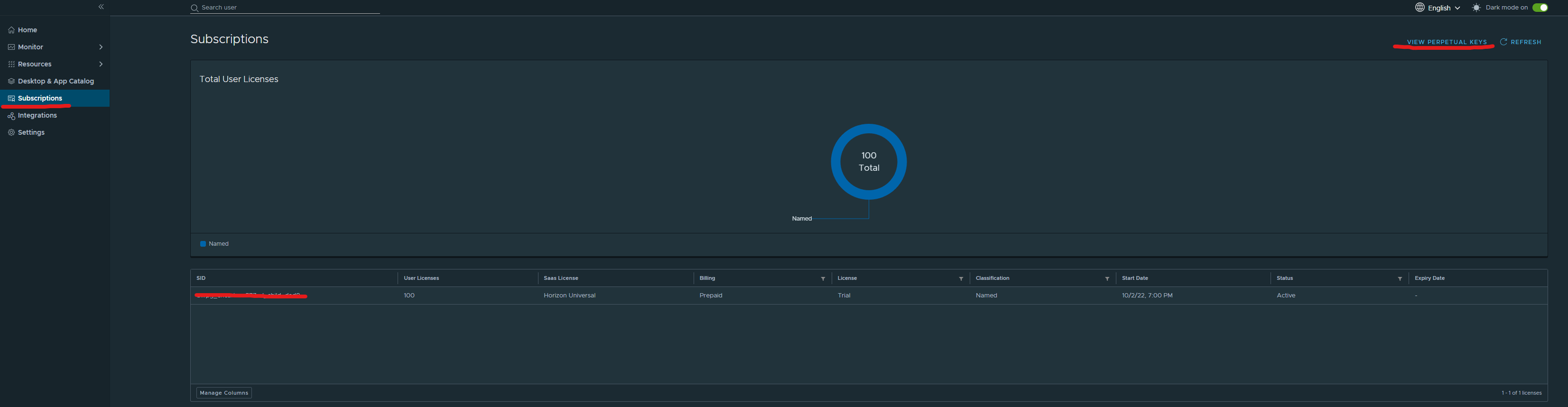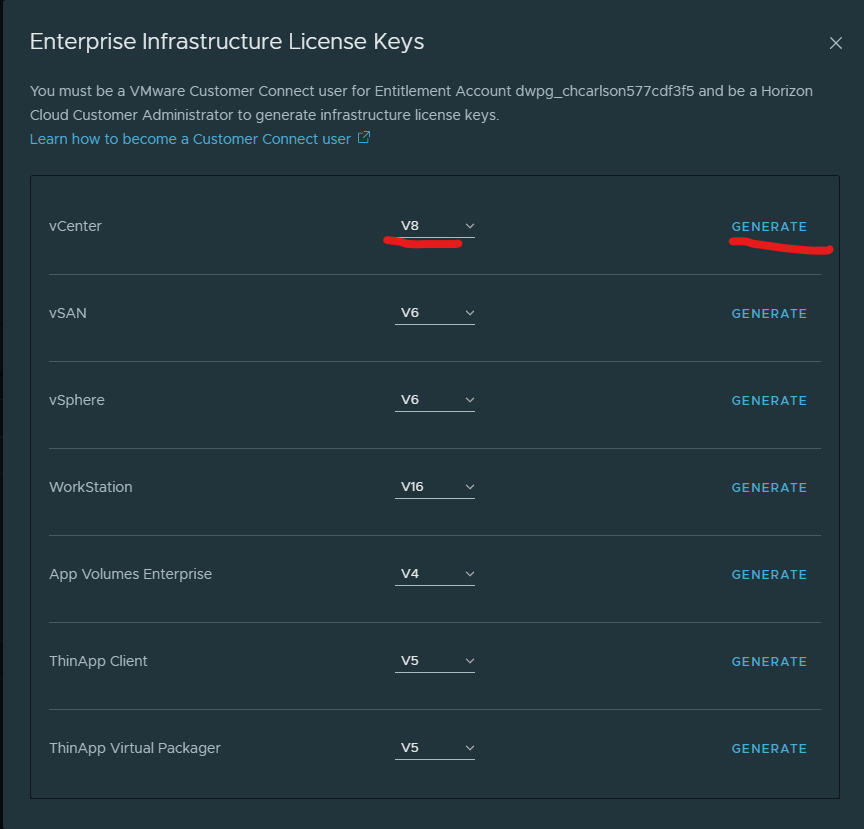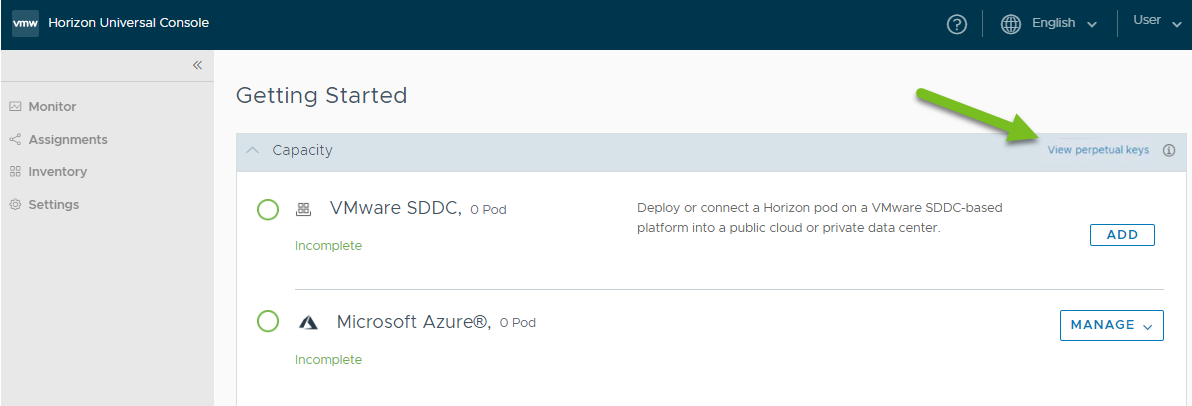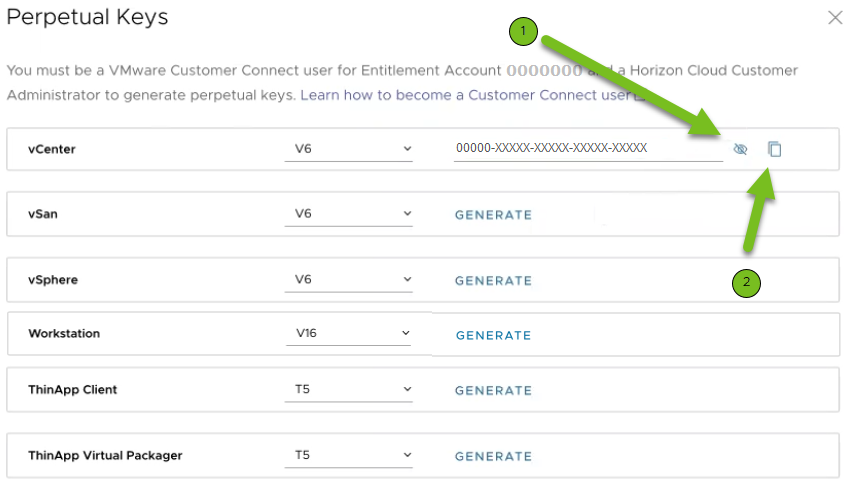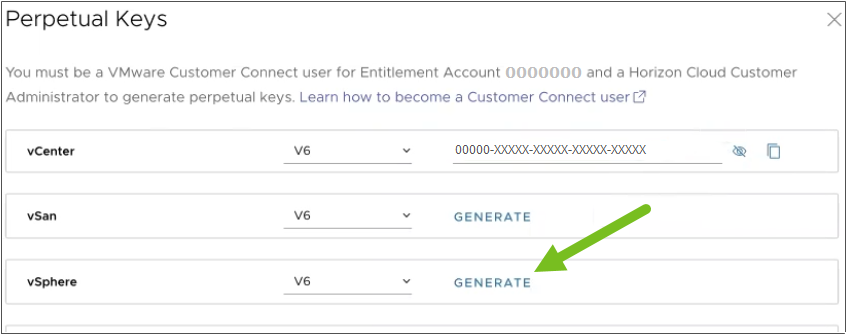Horizon Universal License/Term Key Location – Where Are My License Keys
Overview
In this article, I would like to guide you on where to find your keys when you have transitioned from VMware Horizon perpetual licenses. Detailed information on why you should choose the term option vs universal will not be covered in this article.
First, you should know that there has been a shift towards subscription licenses within the end-user compute business unit for some time. In EUC, we were an early adopter of this model. Now, it seems that more of VMware is following this trend. To set the stage for your options, think of it like this: options can be broken down into Term subscription and Horizon Universal Subscription
Term Subscription
- Keys can be obtained from the customer connect portal or through support.
- No Redeployment.
- Identical feature set as Horizon perpetual license.
- Managing your keys is identical to how you are used to.
- Should be and can be utilized in a offline/dark site.
- Your keys will expire when the term is nearing it’s end. You will get notification in your Horizon Connection Server Administrator Console 30 days prior to expiration.
- No Universal Console/Control Plane.
- No Entitlement to cloud solutions and deployment* (U.S.Federal Only).
Horizon Universal Subscription
- Keys can be obtained through Horizon Universal Console or support. The Universal Console/Control Plane is maintained by VMware and is stood up as part of your subscription.
- Management services provided through the Horizon Control Plane/Universal Console.
- No redeployment of on-premise pods is required,
- A horizon edge/cloud connector installation is a hard requirement. The cloud connector is an appliance that resides on-premises and connects to the Control Plane. One Edge/Connector per POD
- As of writing this article VMware still has assistance for setting up your first cloud connector/edge.
- Entitlement to all supported cloud solutions and deployment options.
Accessing and Generating Your Keys In Version 2 (next-gen) Universal Console (May 2023 Update)
Remember, even with the version 2 (next-gen) control plane, we need to deploy our Horizon Edge (analogous to the Cloud Connector in the version 1 control plane). You will also receive an email with instructions for onboarding after upgrading from perpetual. If this is your first time setting it up, you can follow these steps for onboarding: Onboarding Horizon Cloud Next-Gen.
Today if you have access to both version 1 and version 2 Universal Consoles you can generate your keys from version 1. If you only have access to version 2 then you need to open a ticket with VMware per this KB. VMware KB 2006985
Edit: Now you can generate keys for on-premise components in our version 2 next-generation console. (May 2023). So for vSphere, vSAN, vCenter, App volumes Enterprise, Thinapp, and Workstation Pro
2. Once you have entered your credentials you will be redirected to your VMware Cloud Services page. If you have multiple organizations make sure you have the correct organization is selected. (on the top right you can see my organization is virtualfuntimes). Now select launch service.
3.Now you are brought to a page where you can launch your Horizon Cloud service Console. Click manage.
4. At this point you will be brought the new next-gen horizon universal console.
5. Next select subscription > View Perpetual keys. It will open as a new window and you can select generate keys for whichever version you want.
Generating Your Keys In Version 1 Universal Console
After signing up for the Horizon Universal Subscription, you will receive an email with instructions and next steps. If this is your first time setting it up, you can follow the steps for onboarding, such as Horizon Service Deployments and Onboarding Pods All keys generated from the Universal Console will not be available in your Customer Connect portal. Currently the database is not shared with customer connect. If you do not have access to the version 1 console, you can contact VMware support for assistance in gaining access to your keys.
- Go to https://cloud.horizon.vmware.com and enter your Customer Connect Credentials that has the Horizon Cloud Customer Administrator Role.
2. If you are logged in to Customer Connect with the appropriate permissions, you will be able to see the ‘View Perpetual Keys’ link. By clicking on this link, you can generate new keys and view previously generated keys.
3. If you need to generate keys you can select the product version and generate the keys.